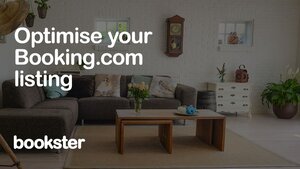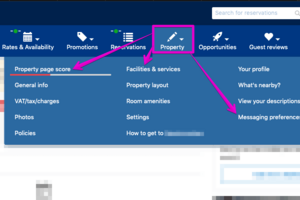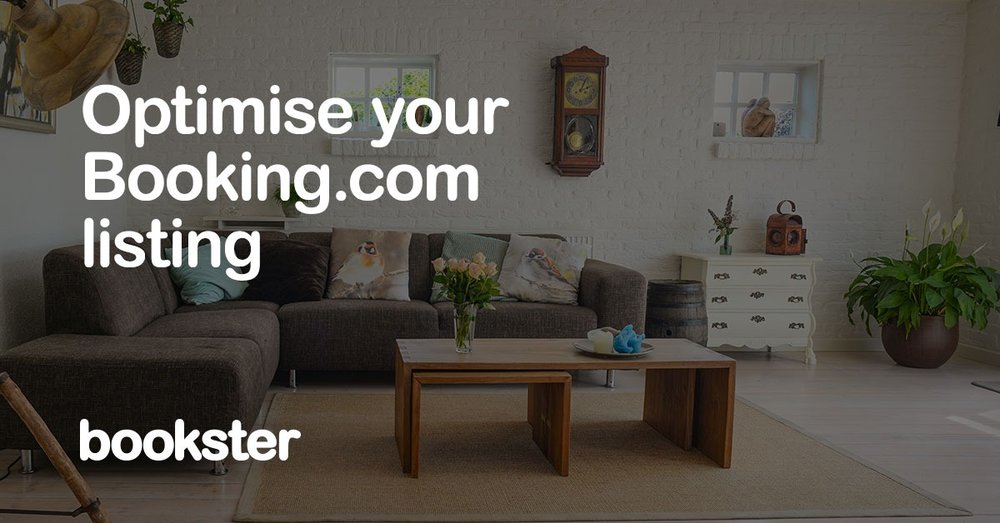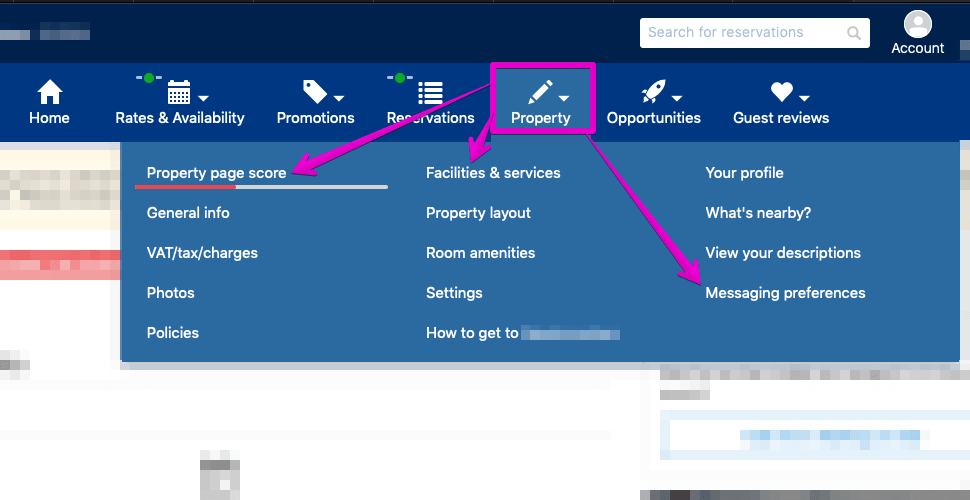Increase bookings on Booking.com: Optimise your property listing
2 minute read // updated
Key Takeaways
- Article about how to improve holiday rental properties on Booking.com
- It discusses making small changes to improve your listing and ranking
- Improve photo quality & reply to guest messages: increase bookings by up to 18%
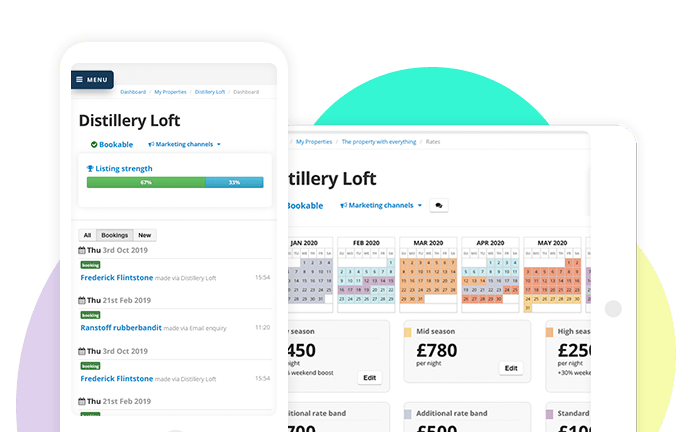
This article looks at how to increase your lettings income and bookings through Booking.com by optimising your holiday rental properties.
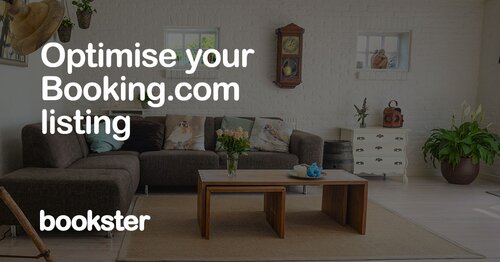
Doing this alone can help you receive up to 18% more bookings!
Optimise your holiday rental properties on Booking.com
Optimising your listing means making small changes to improve it. By making small improvements regularly, you'll improve your position in Booking.com to be seen by more potential guests.
Optimising your holiday rental properties on Booking.com is an important task, especially during the Spring and Autumn shoulder periods.
There may be quite a few tasks to do, so we recommend starting initially with a couple of tasks for each property.
We’ll talk you through the process of where to go, and highlight the easiest features to optimise, to give you the most results for your time.
Updates on the Bookster Property Listing
Log into your Bookster account. Under each property listing, update the following information.
1. Property/ Listing details => 24 hour check-in available
If you offer the option to check-in during a 24 hour period, click this section.
2. Property/ Listing details/ Entertainment => Streaming service (such as Netflix)
Do you offer Netflix? Tick this box! We've just synchronised this feature with Booking.com.
3. Property/ Location => Parking available
Add Parking options for each property (Free/paid parking indoor/outdoor).
Updates on the Booking.com extranet
1. Log into your Booking.com extranet.
2. Click on Property Tab.
Here you will see a number of links, where we recommend the following 3 optimisations:
1. Property page score => Get everything ticked
Improve your property page score to 100% by completing simple tasks eg, review your photo quality and quantity, detail key collection, languages spoken and providing local area information.
The detailed instructions on this page will guide you to score 100%!
Doing this alone can help you receive up to 18% more bookings, so it is worth working your way through the list!
2. Facilities & services => Additional services => 24-hour front desk
Let your future guests know if you have a 24-hour front desk.
If you don’t have 24 hour check-in you should still complete this area, but answer ‘No’. This section reduces check-in hassle and will help your rankings!
3. Messaging preferences => Automatic replies
Set up automatic replies to common guest questions in 'Messaging preferences'. This helps your guests make the decision to book more easily.
Check and correct your Policies which includes your Check-in & Check-out times and your Cancellation policy.
4. Guest reviews tab
You should check the Guest reviews page regularly to check for updates and messages. This will help your rankings!
Benefits to optimising properties on Booking.com
- Your properties will be seen more easily by people who are looking for holiday homes like yours, because your properties will rank higher on the results listings.
- Holidaymakers will have more reasons to make that all important reservation, as they will be able to see more property information.
It’s not complicated to optimise your properties for Booking.com.
By making these changes, you will have made a good start on improving the number of reservations you receive through your Booking.com connection.
In future articles, we’ll walk you through the other options that you should complete to help you maximise your reservations.
If you have any questions about this or, if you are currently not connected to Booking.com but would like more information, please don’t hesitate to get in touch.